Ever since Forge 1.17 has released, they have been using a new method of installing Forge servers which included the unix_arguments.txt. This system differs from Forge versions 1.16.5 or lower, so this guide is not applicable for those versions.
After transferring your server or restoring a backup on our Raw Power Panel, you might try and boot up your server and your Forge server doesn't work.
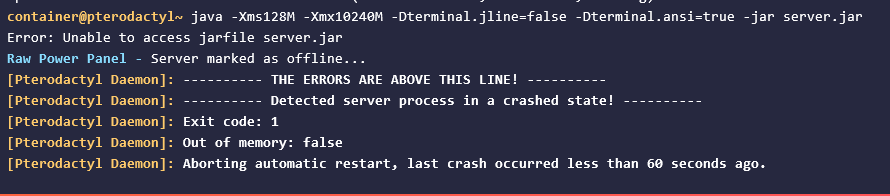
In this guide, we will be teaching you how to fix error and re-setup a broken symlink. (Or Symbolic Link)
Step 1. Find your libraries folder in your File Management.
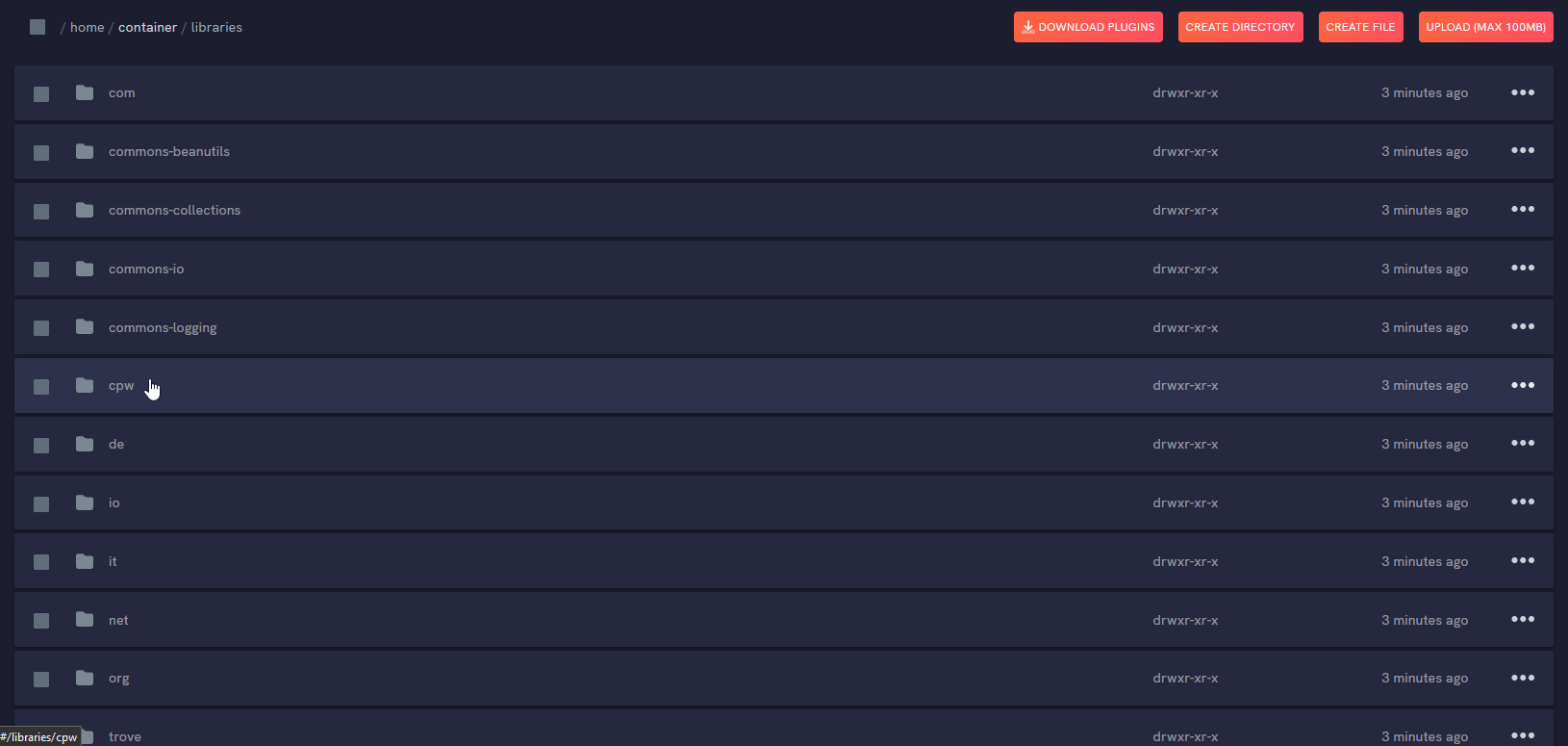
Step 2. Find the version folder buried within libraries. It will be under the location /home/container/libraries/net/minecraftforge/forge. Depending on your version, the name will vary.
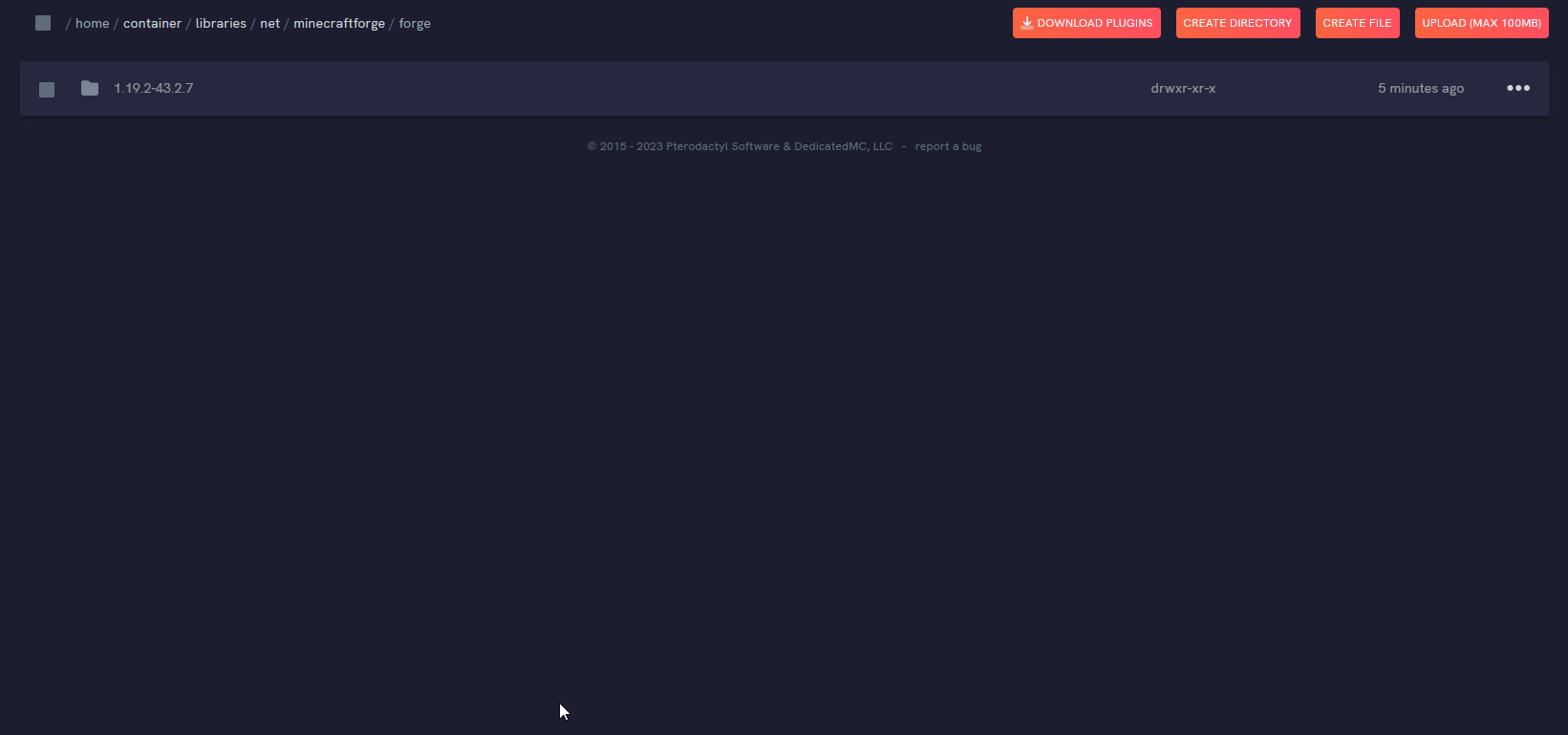
Step 3. Click the version folder, and within it, look for the unix_args.txt file.
Step 4. With your mouse, hovering over the file, Right-Click or Click the 3-dots.
A white menu should appear with a few options, select the Symlink option.
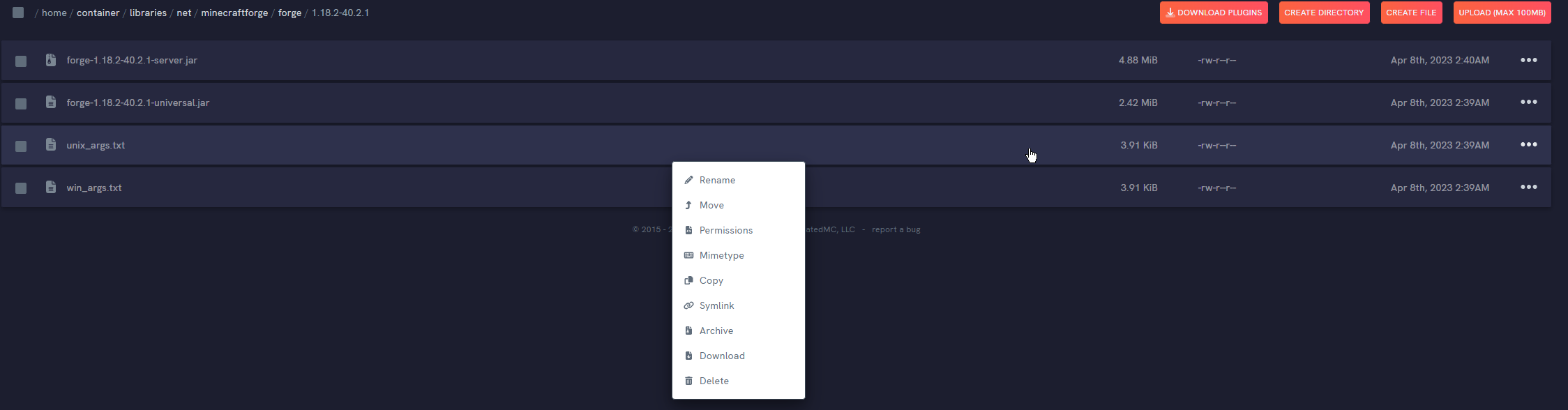
Step 5. In the new prompt that opened, fill in the file path of the root directory, which is in most cases: ../../../../../unix_args.txt. The Symbolic link location should be /home/container/unix_args.txt.
You can click the Folder button to prepend ../ as many times as you need.
The ../ convention simply means the previous folder.
You can check the Symbolic Link Location, to know where your file will be symlinked to, relative to your root folder (/home/container).
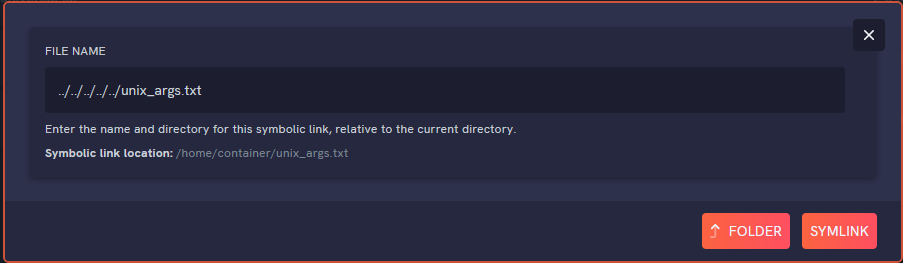
Step 6. Boot your server!
And done! You have fixed your symlink and your server can now successfully boot!