Have questions about your DedicatedMC hosted Palworld server? We've got some answers for you!
This FAQ was created to answer the most common questions you may have about your new shiny DedicatedMC Palworld Server!
Before reading the rest of the FAQ, please note the game is in Early Access which means it is NOT stable and HAS issues.
Due to that, DedicatedMC is unable to provide support for this game or how the server runs and behaves.
With the Disclaimer out of the way, here are the most frequent questions we have received.
Q: How much RAM does a Palworld server need?
A: It depends on how many players you are going to have and how long the server will be running. The baseline for a few people (up to 5 or so usually) is 8 GB of RAM, but you may end up needing more as time goes on or more players join your server.
Q: I can't find my server on the server browser?
A: DedicatedMC can not guarantee your server will appear on the server browser list due to the sheer amount of servers currently active. Please use Direct IP Connect, to connect to your server.
Q: How can I edit my server's settings?
A: Your Server name, Admin Password, Server Password and Max Player count can all be edited from the Game Settings tab on the panel.
For any other settings, follow the steps:
You can use https://pal-conf.bluefissure.com/ to ensure your config is created correctly!
DISCLAIMER: DO NOT MAKE ANY CONFIG CHANGES WHILE THE SERVER IS ONLINE
- Stop your server if it's running and make a backup. IT IS EXTREMELY IMPORTANT.
- Go to the
File Managementtab and open the file calledDefaultPalWorldSettings.inithen copy the contents of the file. - Back on
File Management, navigate toPal/Saved/Config/LinuxServerand open the filePalWorldSettings.iniand paste the contents from step 2. - Edit the settings you want and save the file.
- Start your server again!
Notes:
We have noticed that Palworld will sometimes delete the contents of PalWorldSettings.ini on shutdown, so you may need to reapply any settings before starting the server again.
From further testing this appears to happen when the Public Port and Public IP are different from the defaults, we suggest editing them manually to the values from the panel if they aren't already set.
After following these steps, if some settings don't apply, you may need to start a new game, (delete your old save).
If you can't log into the server after the edits, you may have messed something up or your save got corrupted.
Q: How can I join my server after setting a password?
This is no longer applicable as of January 27th.
This guide is for versions prior to that date.
A: There is currently a bug in the game that prevents people with the IP from directly joining a password-protected server. Our community has found a workaround for now.
- Go to Community Servers tab in game.
- Click to join any server with a lock icon.
- Put in the password for your own server, then click "no" when it asks if you want to connect.
- Put in your server IP in the Direct Connect box and click Connect.
Q: I keep getting connection timed out when trying to join my server
A: Your server save is corrupted, or you made changes to the settings that resulted in a buggy state. The simplest solution is to restore a backup or delete your saves.
Your saves can be found in File Management under Pal/Saved/SaveGames/0