This guide will show you how to upload and use a custom .jar file on the DedicatedMC.io Panel.
Guide
Step 1: Download your jar file. If you want to use plugins we recommend using Paper, which can be downloaded from https://papermc.io/. A Spigot jar can be obtained through the Spigot BuildTools Guide which is linked here.
Step 2: Login to the DedicatedMC.io Panel and select the server that you want to change.
Step 3: Click on 'File Management,' which can be found in the sidebar on the left of the panel.
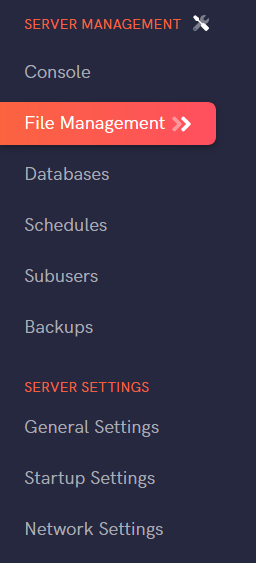
Step 4: In 'File Management' you will see a button to 'Upload' files. Click this button to select the jar file from your computer and upload the file.
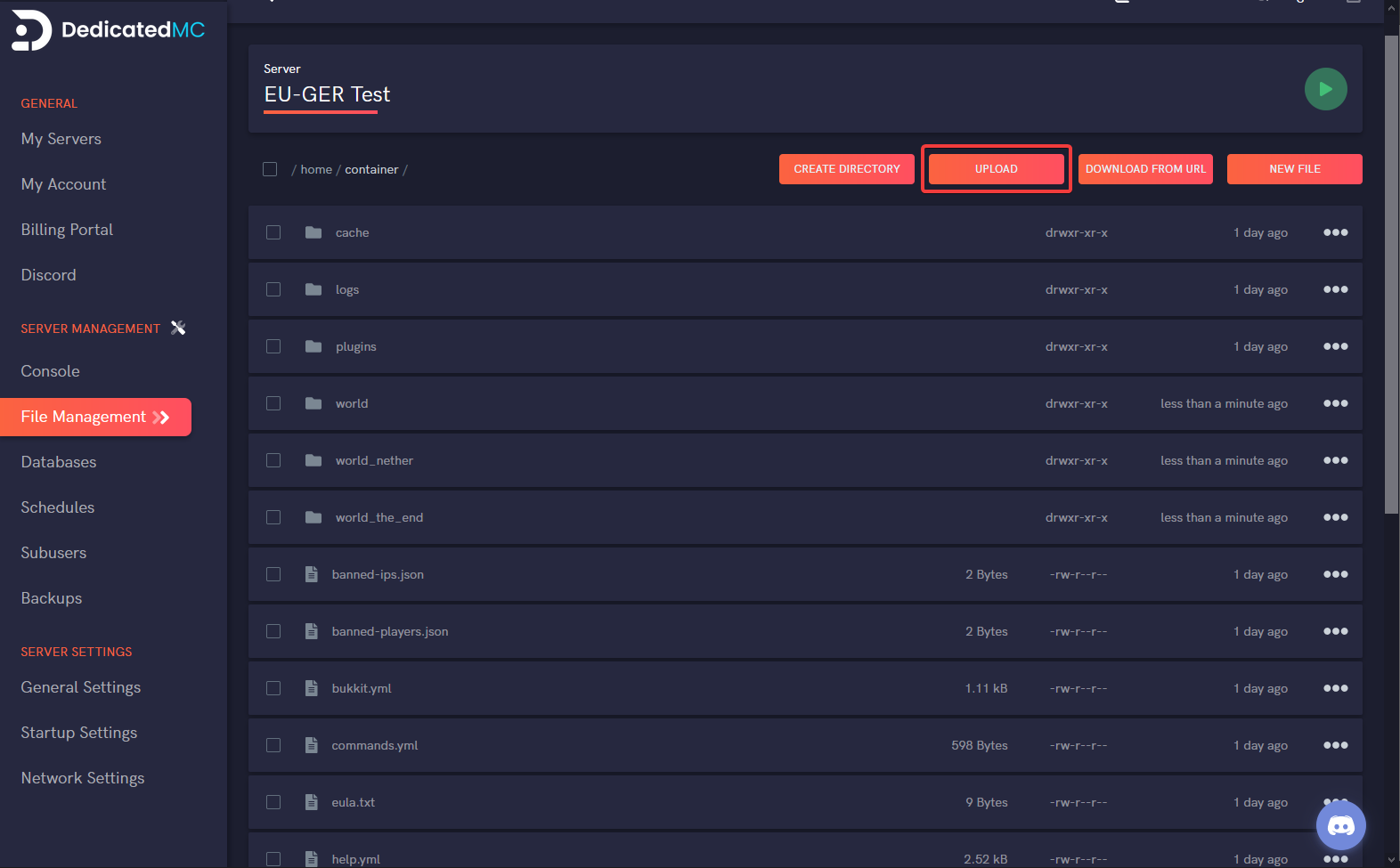
Step 5: Your custom jar will now be uploaded to your server. It should also appear in the File Manager.
Step 6: Click on the three little dots at the end of the file and select 'Rename'.
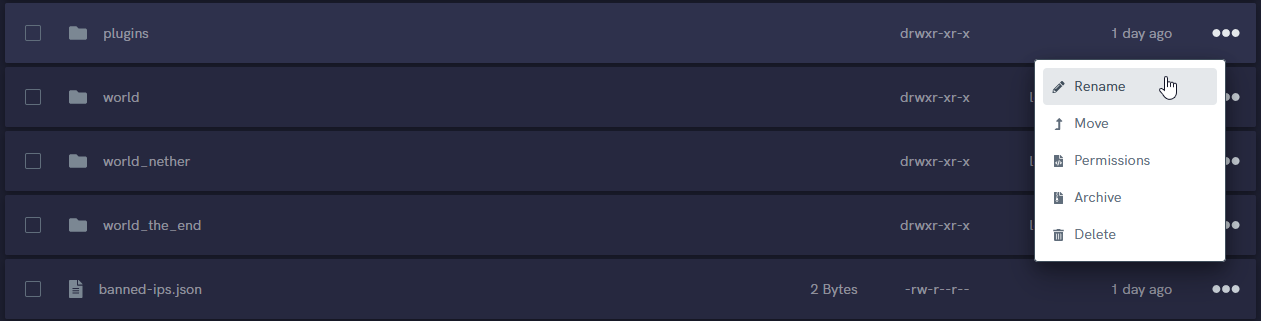
Step 7: Rename your jar file to server.jar and go back to the 'Console' page.
Step 8: Press the 'Start' button to start your server. Your server will now use the jar file you just uploaded!
Done!