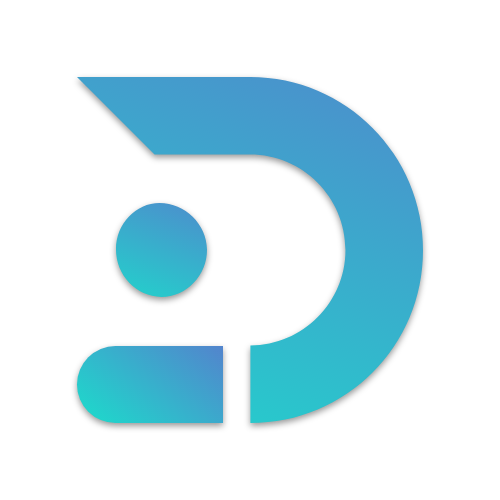This tutorial is going to show you how to install a CurseForge modpack of your choice on your DedicatedMC server.
If you want to install a CurseForge modpack on your server, there are 2 ways you can go about it. For this tutorial, we will be using SevTech: Ages.
If your modpack is for Forge 1.17+, you will need to be on either the Forge egg or the Curseforge game type. You can take a look at the following guide for changing your egg!

Guide #1: Curseforge Game Type
If you are not already on the Curseforge game type, use the game switcher to change to Curseforge!

Step #1:
Grab the Project ID from Curseforge. The Project ID is usually found on the right-hand side of the website under the About Project info box. For our example, the ID is 268208.
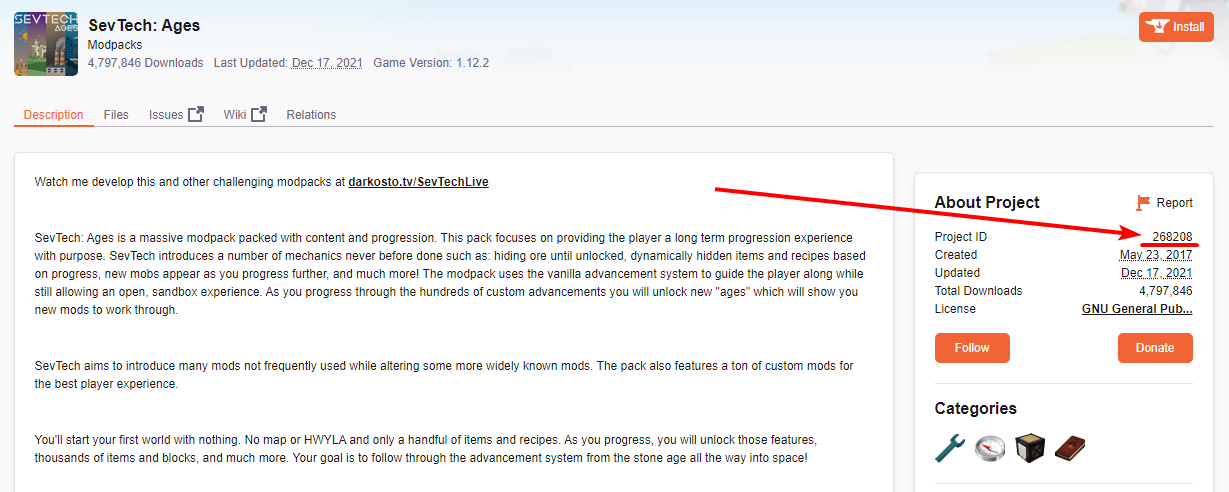
Step #2:
On the Raw Power Panel, navigate to your server and then Game Settings then set the ID you found from step 1.
Also make sure your Java Version is set to the correct version for the Minecraft version your modpack will run on.
Minecraft 1.17 needs Java 16
Minecraft 1.18 needs Java 17
Most other versions will require Java 8 or Java 11 (start with Java 8)
If you are using the Egg Switcher to change your egg prior to this, make sure to set your Java Version correctly and also do not enable Use Default Egg Configuration so you can set up the variable and have your server preinstalled and ready to go!

Step #3:
Now navigate to General Settings and hit Reinstall Server. You will automatically be redirected to the server console, where you can watch the installation process.
NOTE:
THIS ACTION WILL REMOVE ALL OF YOUR FILES AND INSTALL THE MODPACK.
Step #4:
If all goes well, your modpack should be now installed and ready for you!
There is a chance that a modpack may not be installed correctly, if that happens please make a ticket on our Discord Server, and we will set it up correctly for you or follow the next guide!
Guide #2: Manual Setup
If the modpack you want to install is for Forge 1.17+, then you need to be on the Forge or Curseforge egg and have Forge installed via the panel.
To simplify this process a lot, you can preinstall Forge or Fabric on your server by switching your Egg to the appropriate option and Reinstalling!
You can select which version to install inGame Settings
Step #1:
Navigate to Curseforge and find the modpack you want to download.
Step #2:
Download the Server Version of the Modpack you want.
Usually those versions are noted as Server Files or Server Pack.
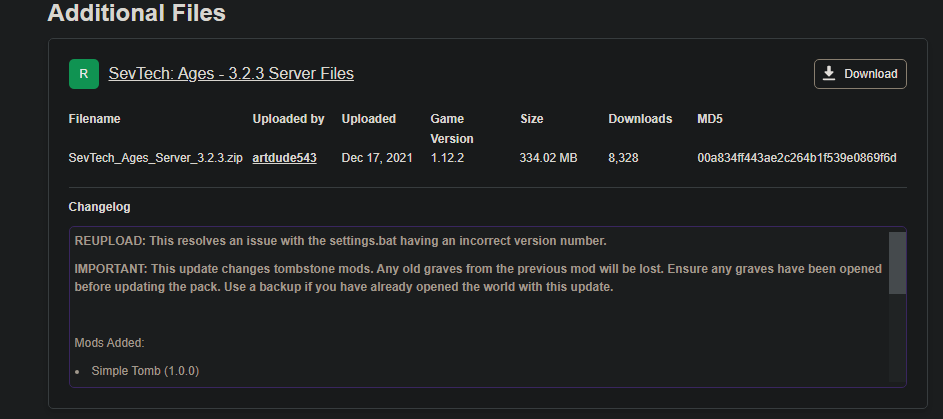
Step #3:
Extract the zip file you downloaded from Step 2 to a folder in your Desktop.
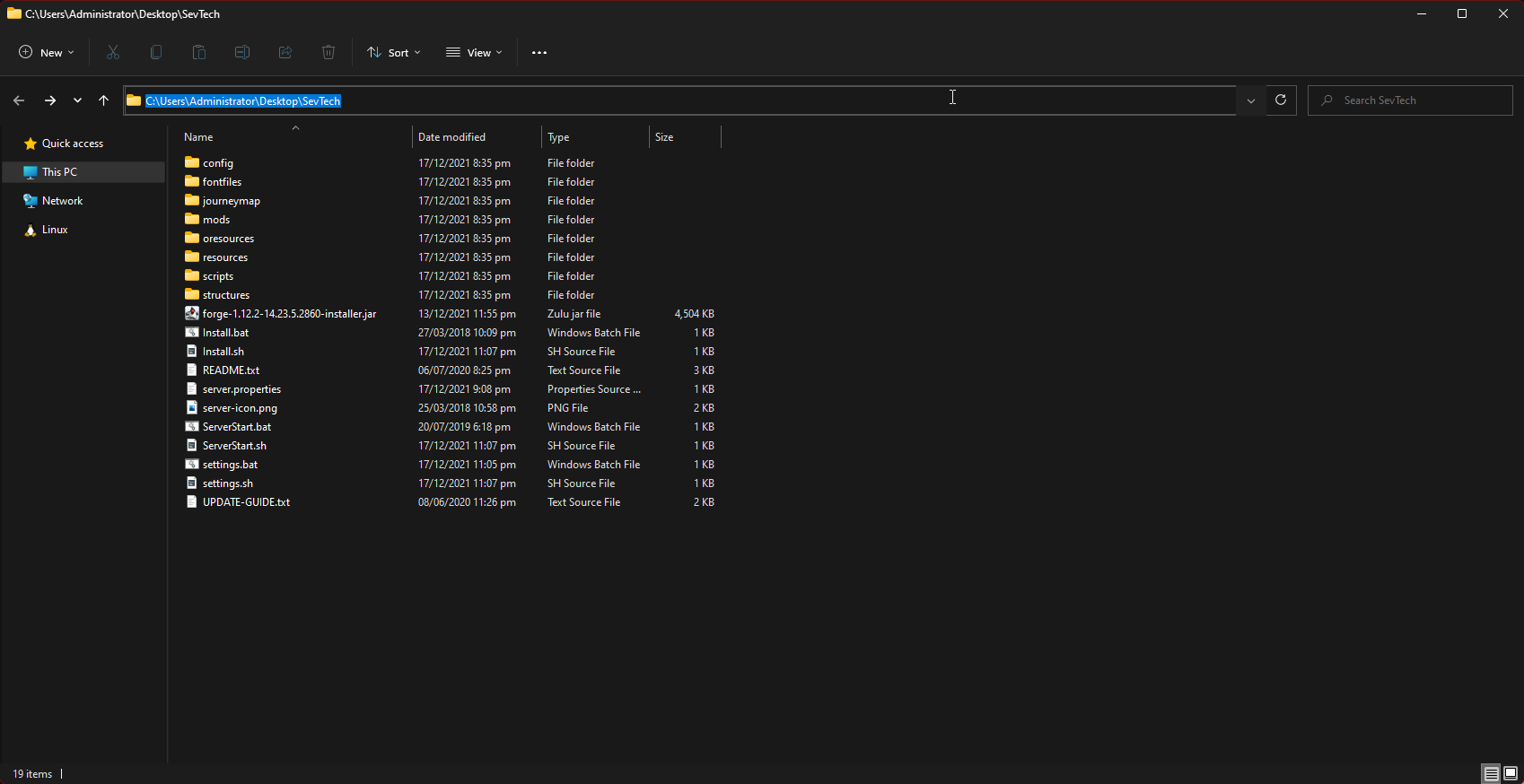
Step #4:
The following step differs from modpack to modpack.
If you have preinstalled Forge or Fabric, and the modpack already has all mods and configs downloaded already, you can skip directly to Step 5!
Make sure to follow only the step that matches with what you have available.
Here are the substeps for the various forms a modpack can come with.
4a. Modpack Comes with Forge/Fabric pre-installed
4b. Modpack Comes with an Forge/Fabric installer
4c. Modpack Comes with a serverstarter.jar or a simple script (.bat, .sh)
4d. Modpack Comes with instructions and nothing else
Sub-Step #4a:
This is by far the simplest option, you can skip to Step 5.
Sub-Step #4b:
THIS WILL NOT WORK FOR FORGE 1.17+
Unless you have installed Forge/Fabric on your server, you will need to run the provided installer first. Simply double-click the installer and make sure you are installing the Server version.
Sub-Step #4c:
If the modpack comes with a serverstarter.jar or just a script and a yml file, then you will have to run the jar or script from the command line first, so it can download and install everything.
Sub-Step #4d:
Follow the instructions, usually in a file called README. If you are unsure of how to best follow them then you can reach out to us on our Discord Server.
Step #5:
Now it's time to upload the modpack to your server!
If you have preinstalled forge or fabric on your server then skip uploading the folders and files that already exist. (typically libraries, versions, and any jars)
The best way to upload files is to use SFTP, we have a guide on how to use SFTP here:

Step #6:
If you haven't already, go to Game Settings and set your Server Jar File to the one used by the modpack as well as your Java version to the one used by the Minecraft version the modpack uses.
Minecraft 1.17 needs Java 16
Minecraft 1.18 needs Java 17
Most other versions will require Java 8 or Java 11 (start with Java 8)
That's it! Your modpack should be installed and ready to go!