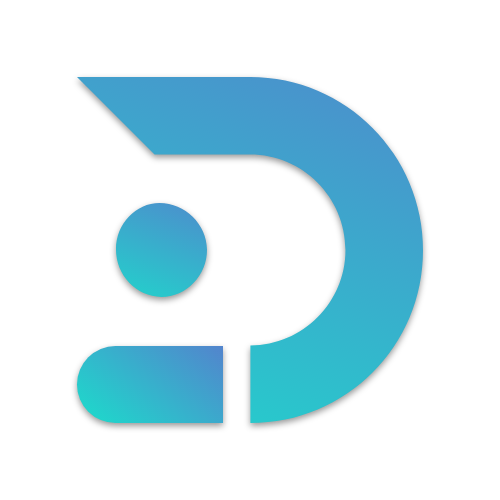Want to install some sweet mods onto your server with Forge? Follow this guide on how to do so!
This article contains two different guides.
The first guide is for installing the latest or the latest recommended version of forge for a given Minecraft version.
The second guide is for installing a specific version of forge.
Prerequisites
- Your server must be on the forge egg before you attempt this guide.
You can check what egg your server is currently using, by navigating toGeneral Settings

If your server is not on the Forge egg, you can use the Egg Switcher to change it or contact us via a ticket!

Guide #1 - Latest Version
DO NOT modify the Forge Version variable.
Leave it empty or forge won't be installed correctly.
If you need to use a specific version of forge, check out Guide #2
Step #1:
With your server being on the Forge egg, head over to Game Settings.
Step #2:
Set the Minecraft Version to the Minecraft version you want your server to be on, or latest to install the latest Minecraft version available for Forge.
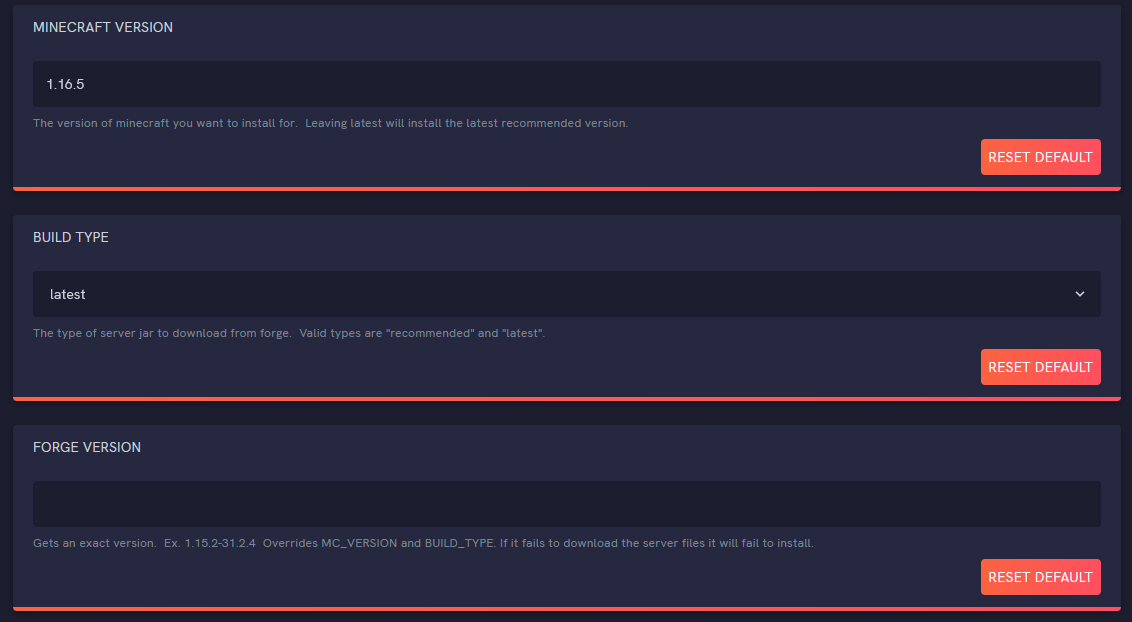
Step #3:
Set the Build Type to either of the two options available, depending on your needs
Step #4:
Change your Java Version according to the version of Minecraft you will be installing.
Here is a cheat sheet for which Java version pairs with which Minecraft version.
Java 17 -> Minecraft 1.18.x and later
Java 16 -> Minecraft 1.17.x
Java 8 or Java 11 (start with Java 8) -> Any Minecraft version before 1.17
Note
Certain older versions of Forge may require you to use one of the Forge-Fix versions of Java.
If your server doesn't start, check if you have the correct version of Java!
Step #5:
Head over to General Settings and hit the Reinstall Server button, then wait for your server to be reinstalled.
Done! Your Server is now on Forge!
Guide #2 - Specific Version
Step #1:
With your server being on the Forge egg, head over to Game Settings.
Step #2:
Set the Forge Version variable, exactly as the instructions state below the input.
This version is usually in the format of Minecraft_Version-Forge_Version.
Exception to this are Forge versions for Minecraft 1.7.10 and 1.8.9 where they need to be in the following format.
Minecraft_Version-Forge_Version-Minecraft_Version

Step #4:
Change your Java Version according to the version of Minecraft you will be installing.
Here is a cheat sheet for which Java version pairs with which Minecraft version.
Java 17 -> Minecraft 1.18.x and later
Java 16 -> Minecraft 1.17.x
Java 8 or Java 11 (start with Java 8) -> Any Minecraft version before 1.17
Note
Certain older versions of Forge may require you to use one of the Forge-Fix versions of Java.
If your server doesn't start, check if you have the correct version of Java!
Step #5:
Head over to General Settings and hit the Reinstall Server button, then wait for your server to be reinstalled.
Done! Your Server is now on Forge!