This guide will show you how to upload your own server icon to the DedicatedMC.io Panel.
Step 1: First, you'll need an image with dimensions 64x64. This is the image size that will be displayed in your Minecraft Server List.
Make sure your image is not bigger or smaller than 64 by 64 pixels. If the dimensions differ from this it cannot be used on your server.
Step 2: Rename your server logo to server-icon.png. Make sure it is a .png file and not anything else. Minecraft can only use .png images.
Step 3: Go to the DedicatedMC.io Panel and select the server you want to change.
Step 4: In the selected server, go to 'File Management'
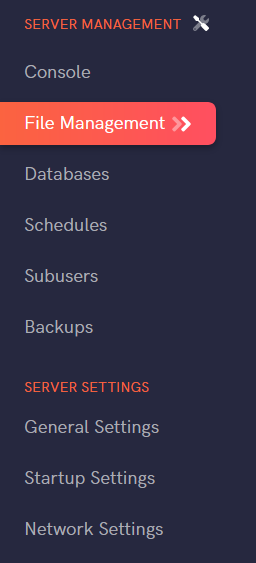
Step 5 (Using File Manager): Click 'Upload', select your server-icon, and upload it to the server.
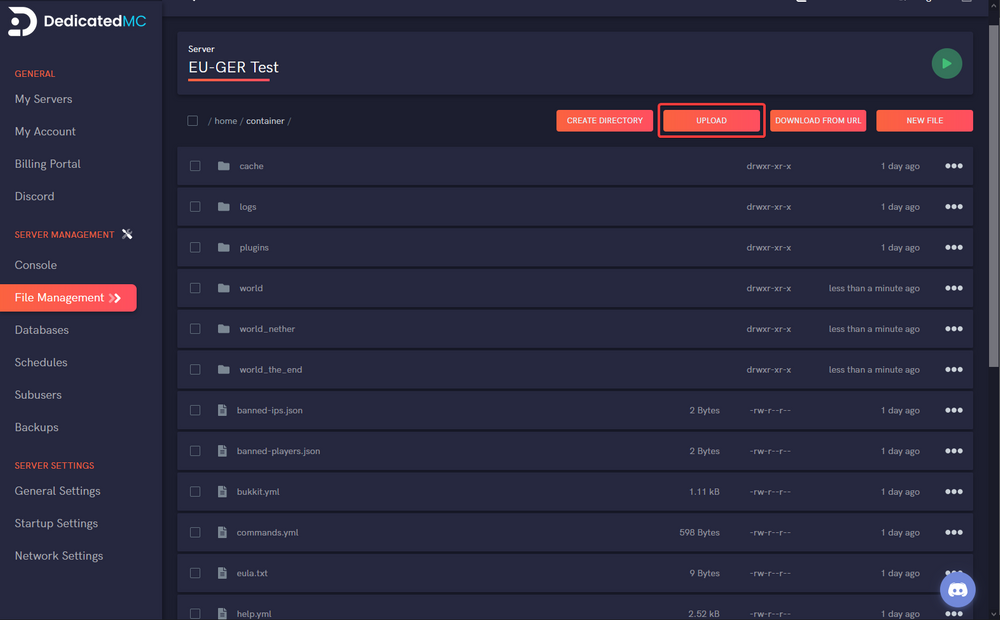
Step 5 (Using SFTP): Double-click or drag your server-icon to the left column when using WinSCP. This will upload the file to your server.
Step 6: Restart your server. When you now refresh your Minecraft Server List, your icon will appear on the left of your server!

Done!