Want to link your Minecraft Server chat to your Discord Server and vice versa? Then DiscordSRV is the plugin for you! Read the guide below on how to setup DiscordSRV.
Step 1: Download the DiscordSRV plugin, you can do so here. Next go to the DedicatedMC Panel and migrate to the file manager.

Step 2: Next open the Plugins Folder and put the DiscordSRV.jar file you downloaded into the folder
Step 3: Restart your server.
Step 4: Now that we added the plugin it's time for us to create the discord bot.
Go to the Discord Developer Portal
And click “New application”
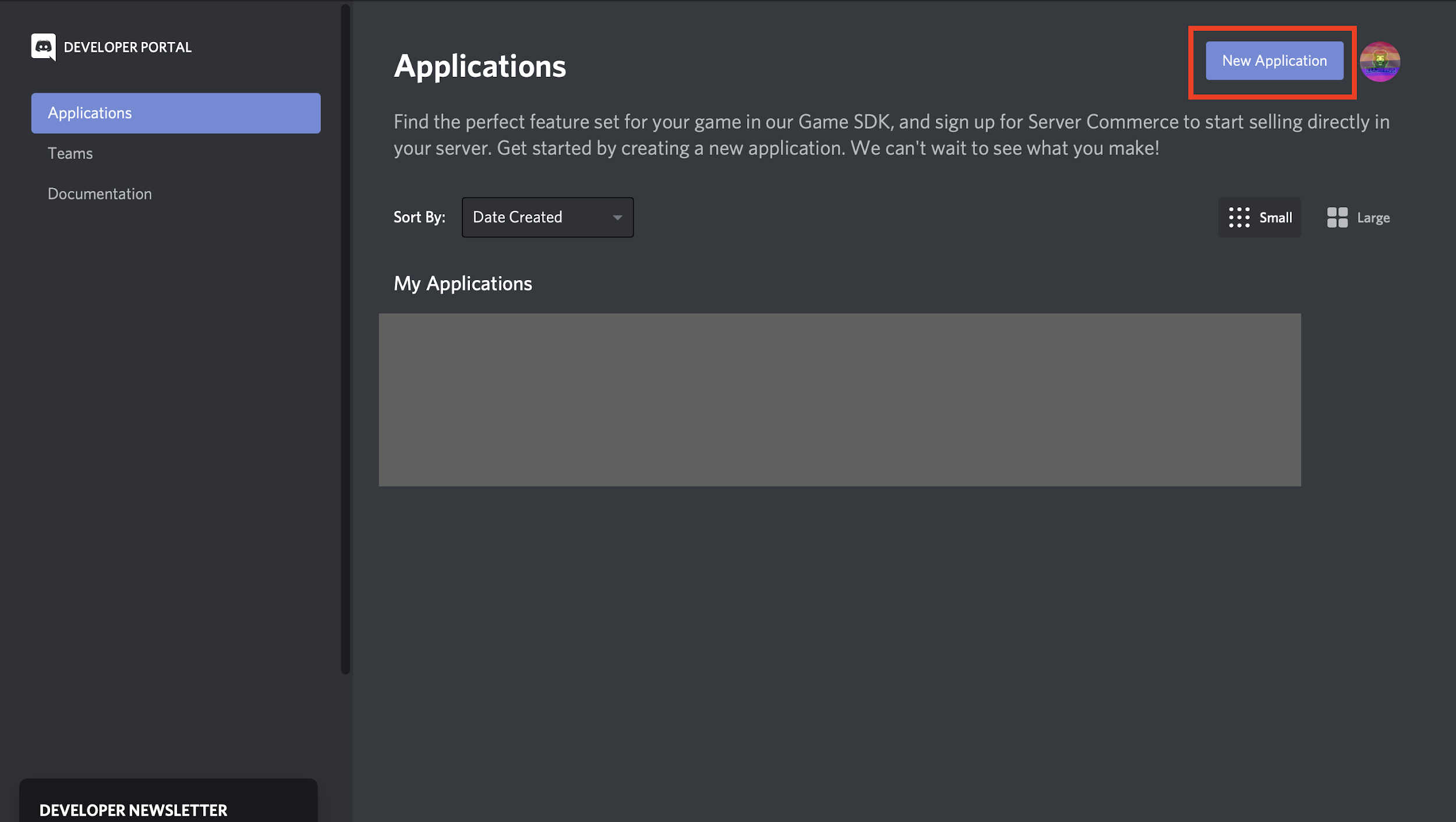
You will be promoted to create a name, Name it what you would like your bot to be called.
For this example we will be calling it “Raw Power Bot”
Click “Bot on the side”
You will now have to create the bot. Click “Add Bot”
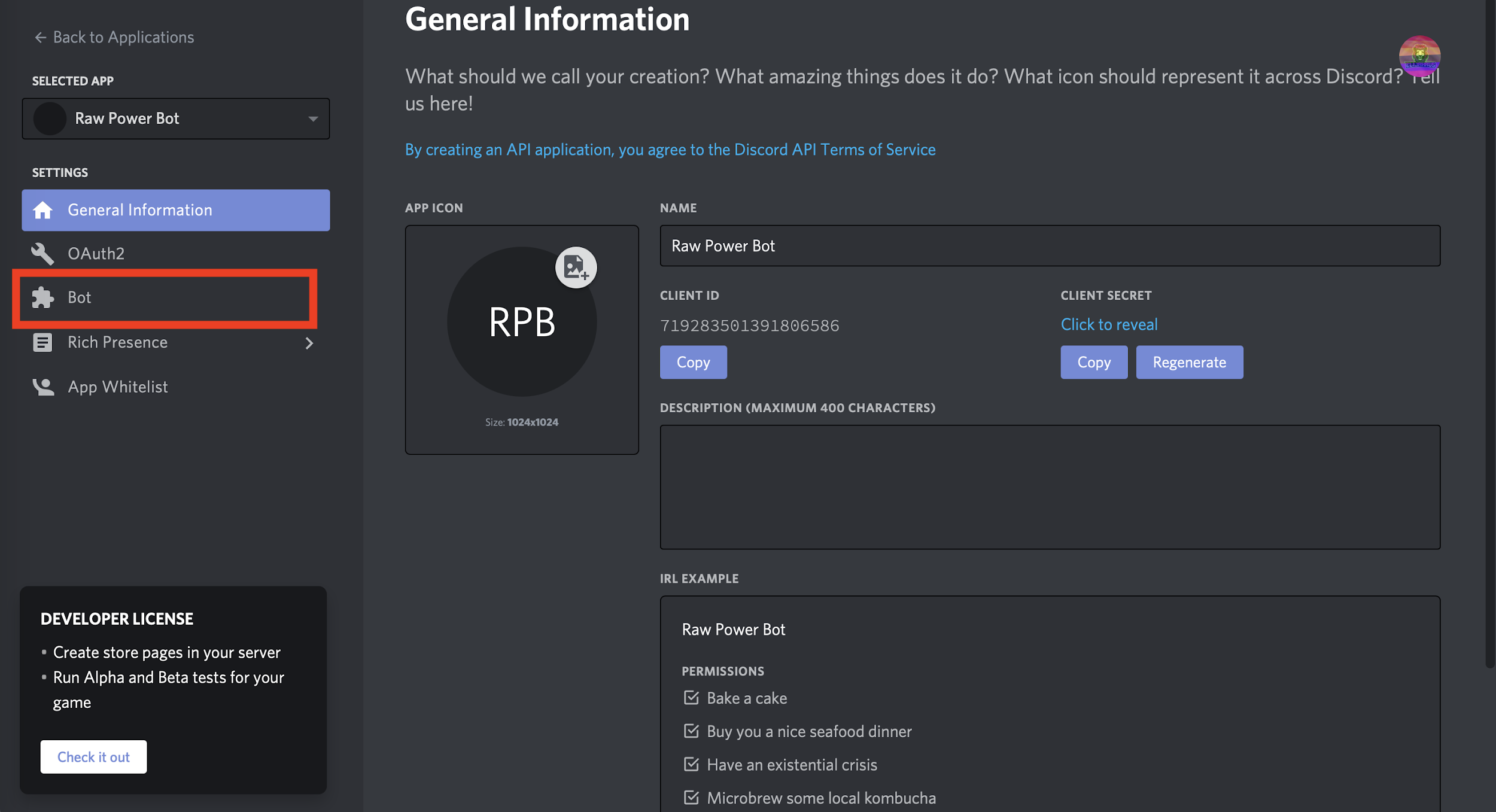
When you have created the bot, you will need to enable "Server Members Intent" or DiscordSRV won't work!

You can also give it a Profile Picture if you would like.
Go Back to the General Information Tab and find your Client ID, Press copy.
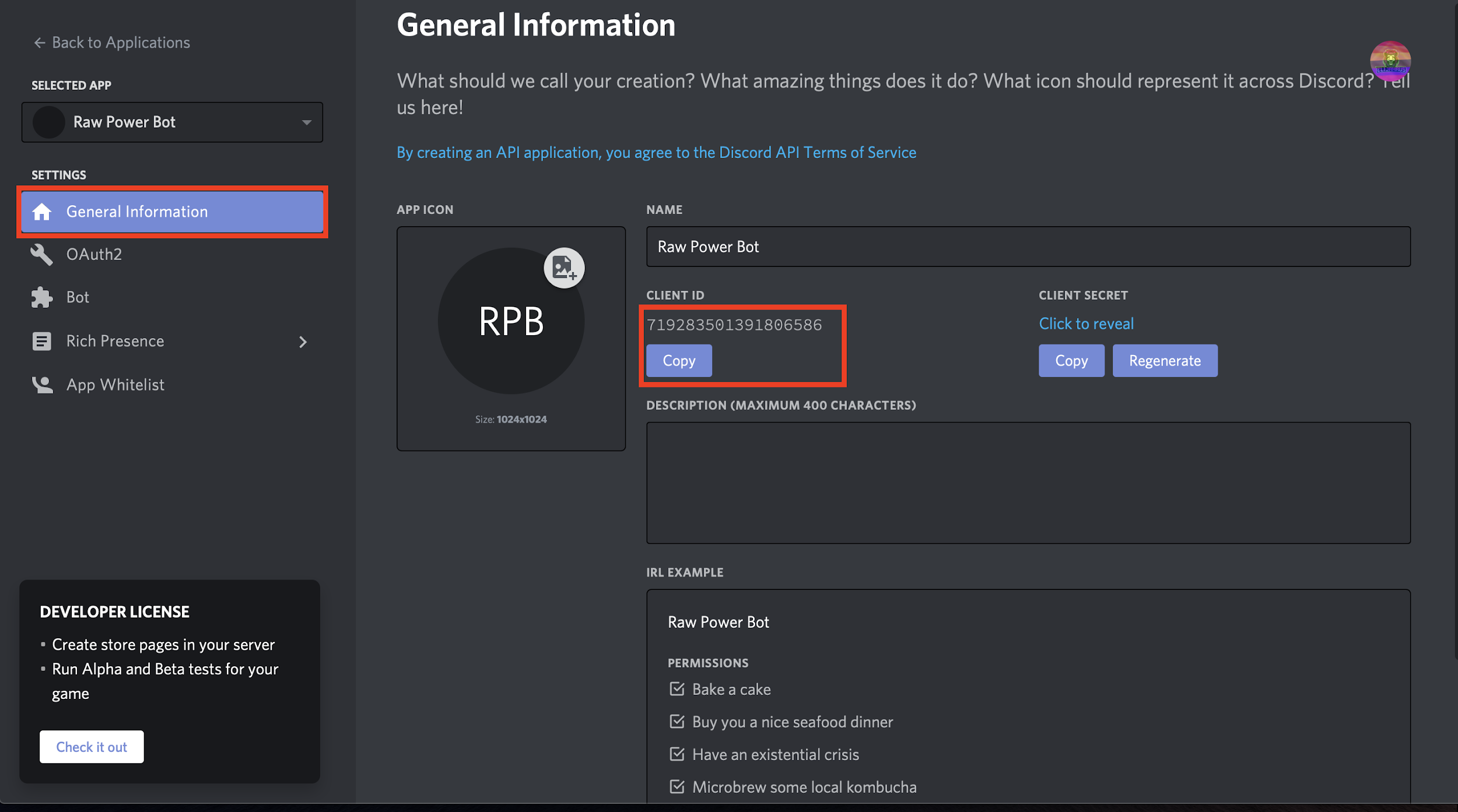
Next Go to this website But replace CLIENTID with the Client ID you copied in the previous step.
https://discordapp.com/oauth2/authorize?client_id=CLIENTID&scope=bot
Step 5: Add the bot to your Discord Server.
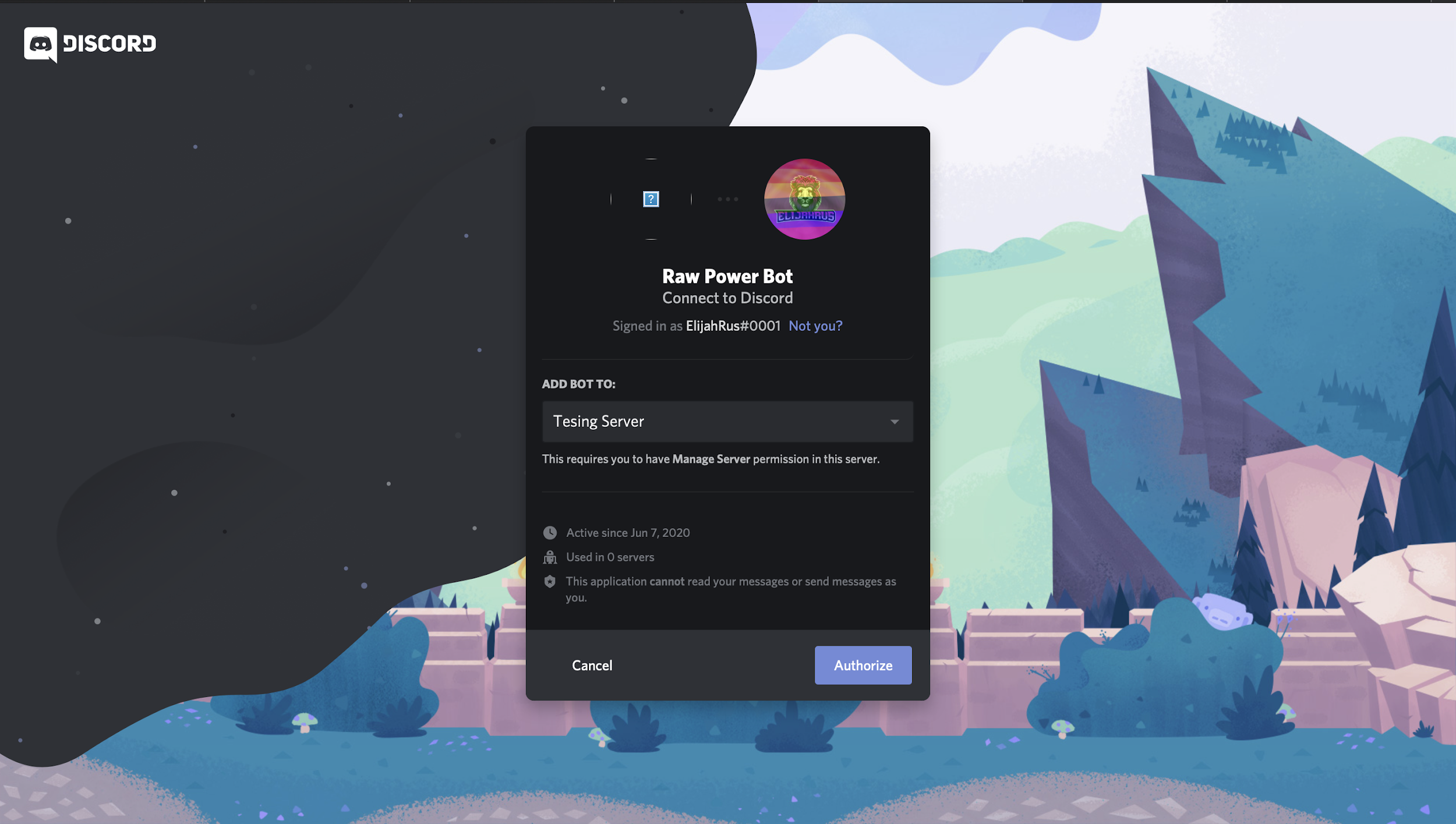
Step 6: After adding, you will realise that the bot is offline. That is normal and it will be online after just a few more steps.
Navigate back to the Developer portal for discord, Go to the “Bot” Tab again. Under token Click “Copy”
Your token is like your password, DO NOT give it to anyone. - if it lands in the wrong person's hands your entire Discord server is under threat.
Now that you have your token go back into your files on the Panel→ go to Plugins → Click Discord SRV → Open Config.yml
On Line 4 you will see BotToken: "BOTTOKEN"
Replace BOTTOKEN With the token you copied earlier.
Step 7: Next go into your discord client, And open settings
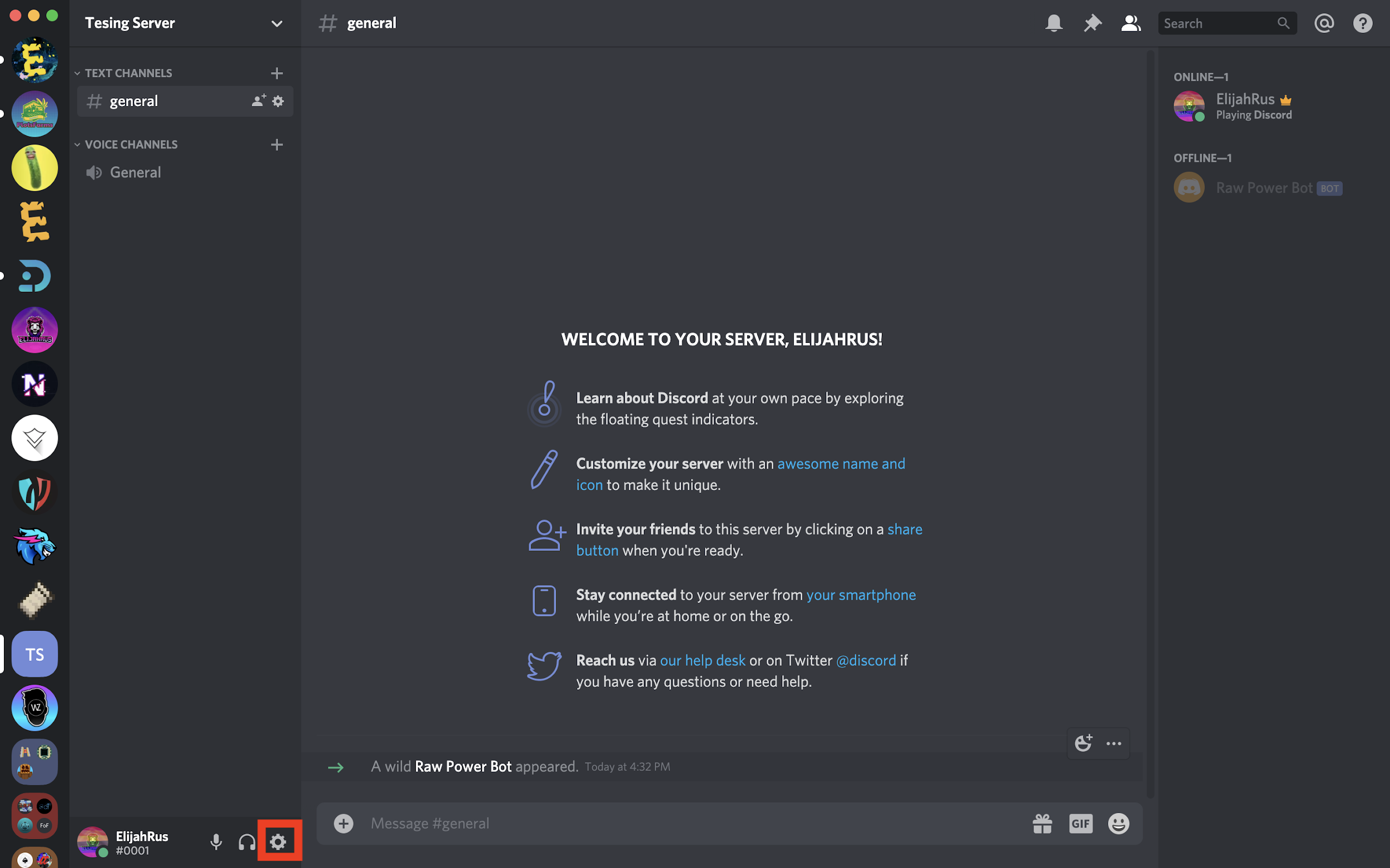
Click On Appearance
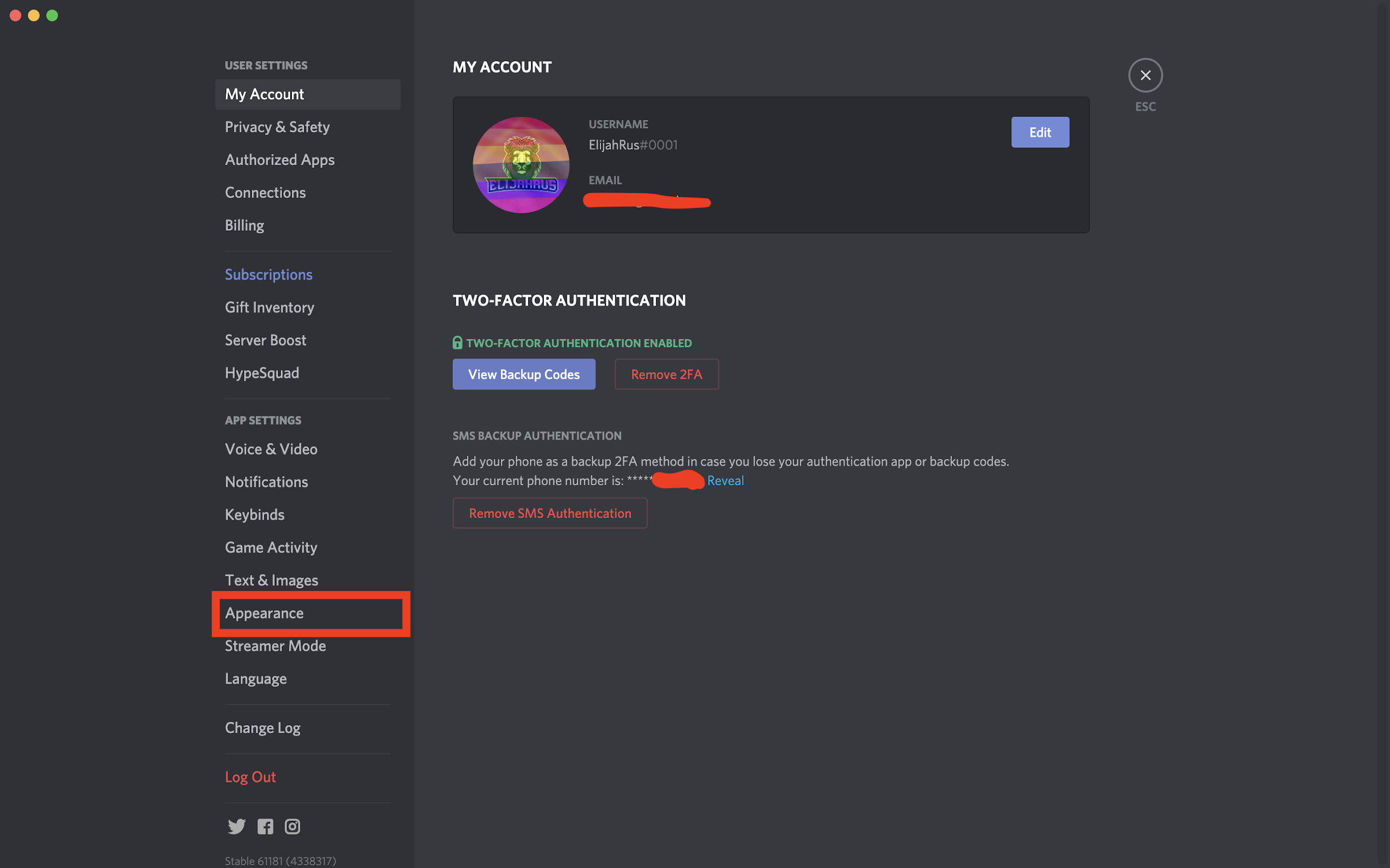
Now Scroll all the way down and turn “Developer Mode” On It should look like this:
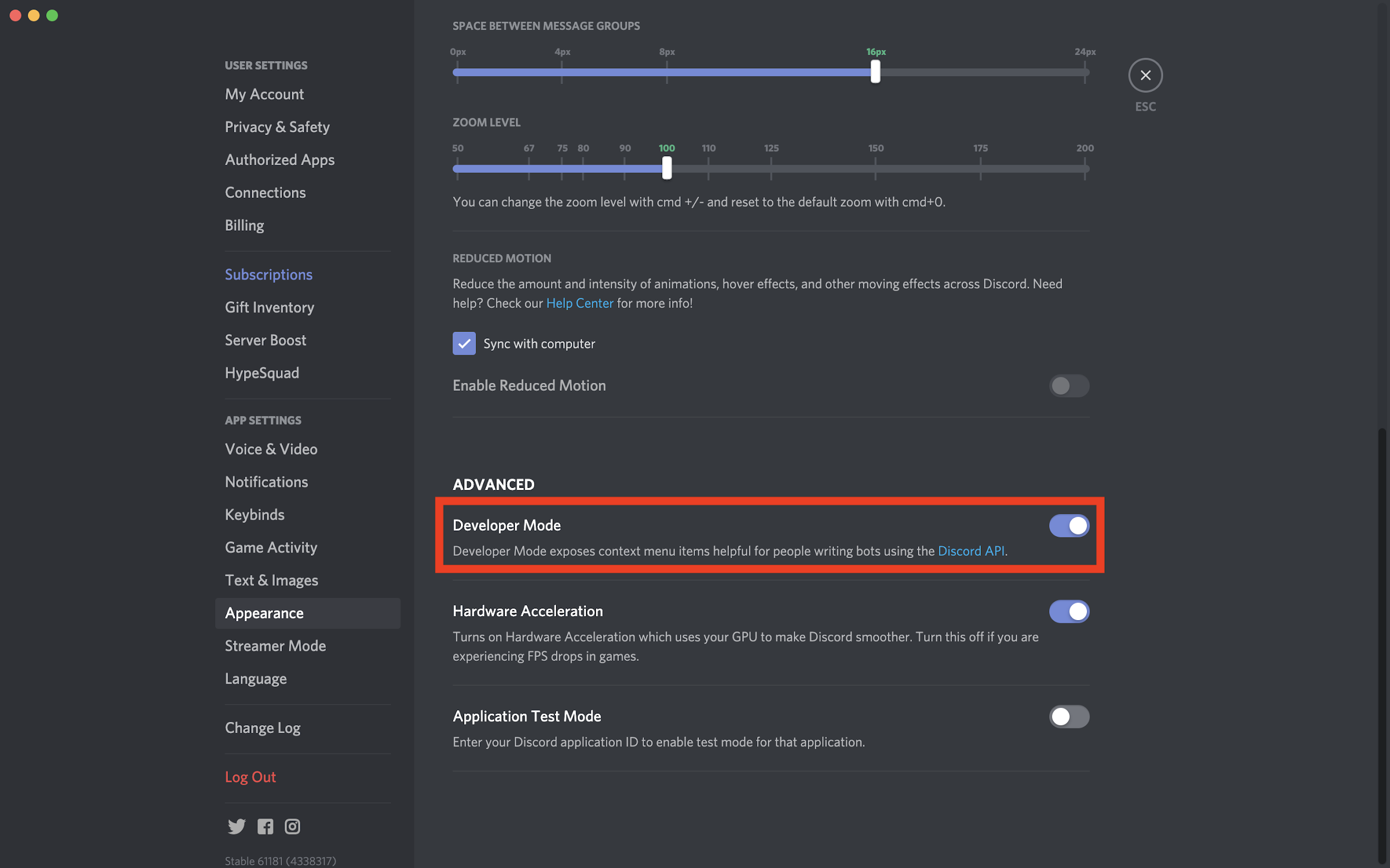
Almost done!
Step 8: Go back to the server you would like the Chat messages to go to, and right click it to show up this menu.
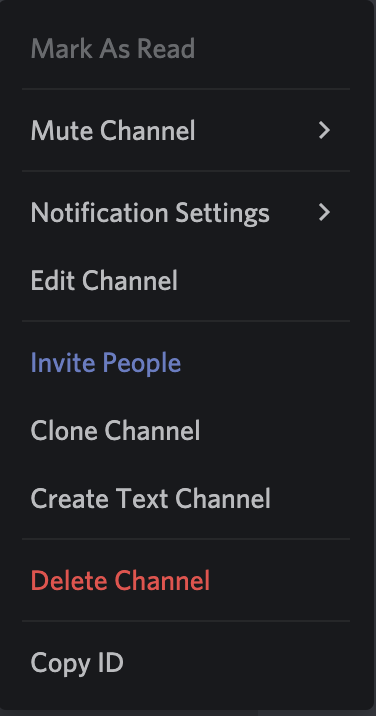
Click “Copy ID”
Step 9: Now go back to your DiscordSRV config, and on line 12 you will find the following: Channels: {"global": "000000000000000000"}
Replace 000000000000000000 With the numbers you copied from the last step, You can do this for the console channel located underneath.
Once changed, restart your server. As it restarts the bot will go online.
You are now done! You can now chat between discord and Minecraft!


Done!
This Article was created by a Member of our Community. Join our Discord to do the same!