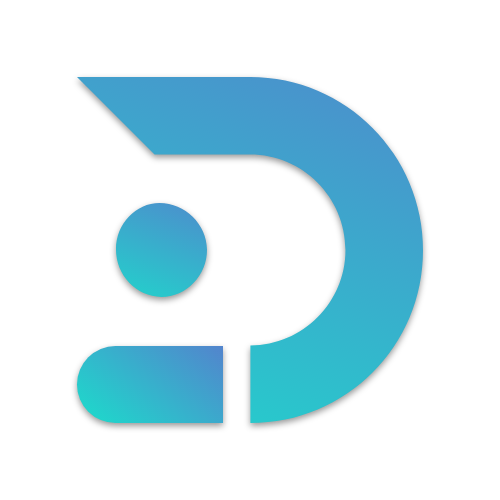In this article, we will go over on how to use plugins with a Reverse Proxy including an SSL certificate in combination with your domain to mask the port.
We only offer Reverse Proxies for DedicatedMC.io Customers.
If you wish to switch, we'd love to have you!
Requirements
- Your own domain. (We offer domains through our Billing Portal.)
- A plugin with a built-in web server. (Plan, DynMap, BlueMap, etc.)
- The plugin must already be configured to use its own port.
Each plugin is configured differently, but here is a guide on how to add ports on your server:

General Information
At DedicatedMC.io, we provide a free Reverse Proxy for plugins! This guide will show you how to set this up.
Step 1:
To use your plugin in combination with a domain, you will need to create a subdomain in your DNS settings. All Domain providers will have a different DNS editor, but the DNS record itself will remain the same.
In this example, we will be using the subdomain map, but anything you want is possible. Simply change the Name value to anything of your choosing.
You can use @, if you don't want to use a subdomain but instead the root of your domain.
So, dedimc.io instead of map.dedimc.io
You will need to create the following DNS record:
Name: mapType: CNAMETarget: revproxy.dedicatedmc.io
When you have created your record, you can use this website to check if you created it properly. Fill in your full subdomain + domain to check.
NOTE! If your record is not seen/recognized, turn off "Proxied" or proxying on your CNAME record.
Step 2: When you have created this DNS record, head to the Raw Power Panel and navigate to Network Settings.
In Network Settings, fill in the full subdomain + domain next to the port you want to reverse proxy.

Step 3: Once this is done, allow a short amount of time for the proxy to propagate, and become available to view.
Done! You have now made your own Reverse Proxy with an SSL certificate!