This guide will show you how to upload a custom world to your DedicatedMC.io Server.
In this guide we upload files using SFTP. We have a guide on how to setup your SFTP client here.
Step 1: Download the world you want to use and save it somewhere accessible.
Step 2: Make sure the world is in a ZIP archive. You can do this by using a program like 7Zip or WinRar. When a world is not zipped it will take longer to upload the world folders because it has to upload all the chunk files one by one. Upload your files using SFTP.
Step 3: On the DedicatedMC.io Panel, go to 'File Management' and press upload. Here, select the ZIP file of your world and upload it.
Use Step 3 if you did not upload the files using SFTP. Otherwise, skip to Step 4.
Step 4: When the ZIP file has been uploaded, click the three dots on the right of the file and press 'unarchive.' This will unzip your ZIP file and place the world files in your server directory.
Step 5: Make sure your world is not named the same as other files in the same directory. Name it something recognizable like myworld.
Step 6: Open your server.properties file and change the level-name to the name you used in step 5. For example: level-name: myworld
Step 7: Restart your server. Your new world is now uploaded and ready to play on!
Done!